How to Use the Swipe Layer Tool
The Swipe Layer Tool allows you to swap between two data layers by “swiping” a bar across your map. This tool is particularly useful for showing off changes in data over time. This tool is accessible to all SparkMap users.
Add Layers to Your Map
Select Your Swipe Option
Select Your Swipe Layers
Swipe and Compare
Step 1 – Add Layers to Your Map
The Swipe Layer Tool is only accessible once you add at least two layers to the Map Room.
Once you’ve added your map layers and zoomed into your location of interest, access the Tool by clicking the “Tools” tab in the left menu and scrolling to the Swipe Layer heading (Figure 1).
Step 2 – Select Your Swipe Option
Step 3 – Select Your Swipe Layers
If you have more than two layers loaded on your map, the two most recently added layers will be automatically selected to swipe between. If you would like to change the layers, click the drop down menu under the “Switch map layer” heading and select your first layer in box one, and the second layer in box two (Figure 3).