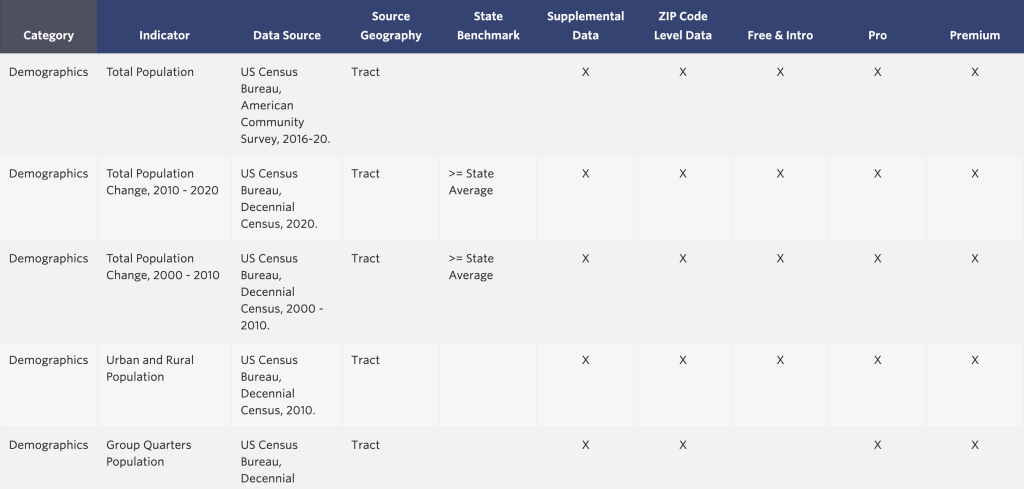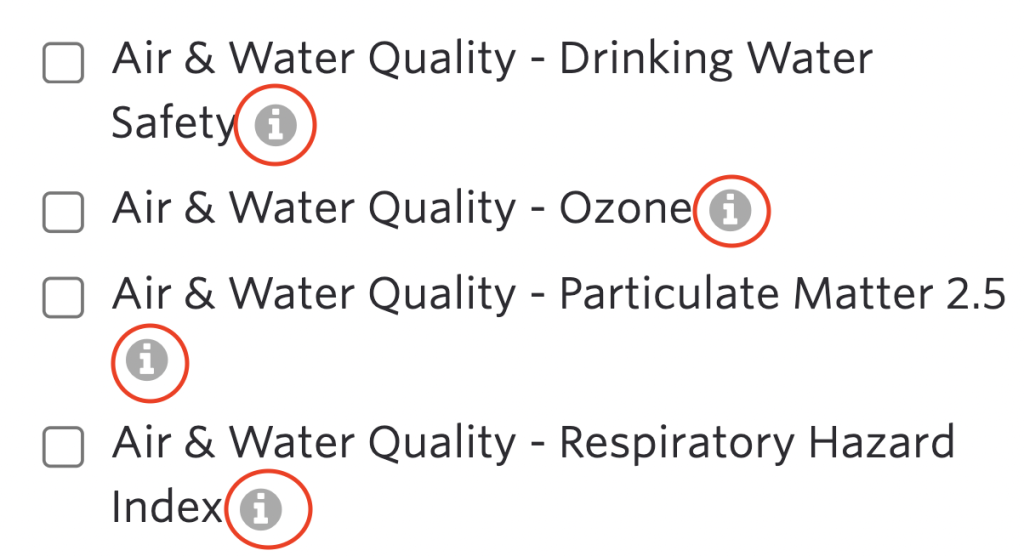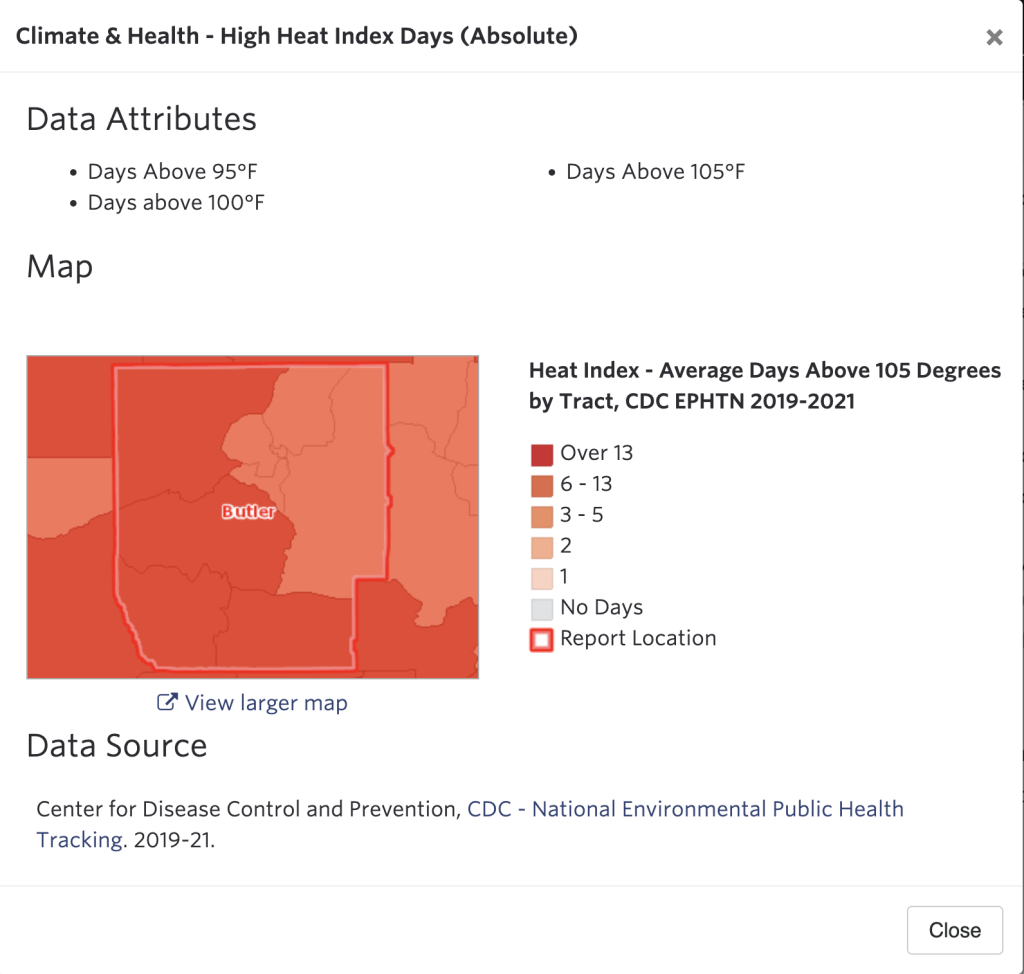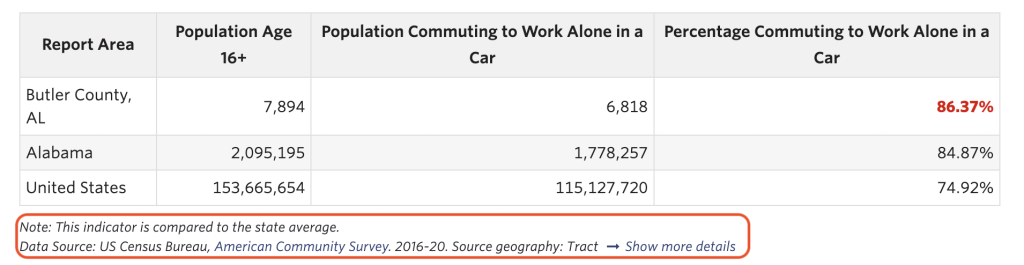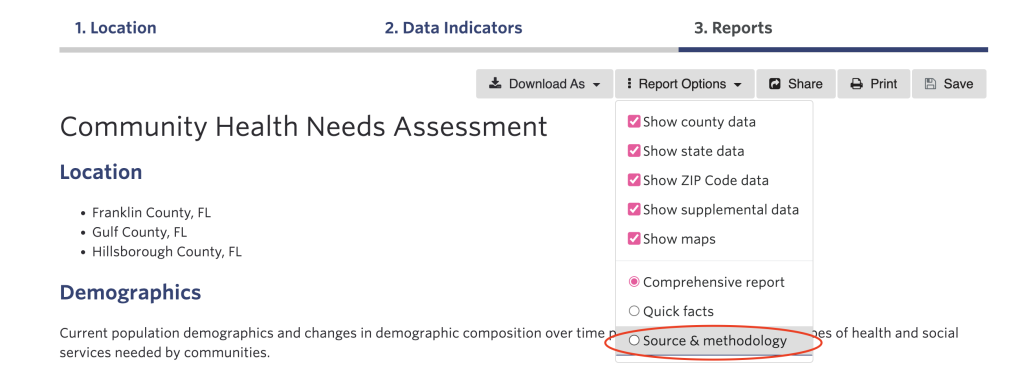How to Find Indicator Source Information in the Community Needs Assessment
1
Search Indicator Lists
2
Inspect Indicators While Building Your Report
3
Access Source Information From Your Completed Report
Option 1 – Search Indicator Lists
Looking for indicator source information? Your best bet is to check the indicator list on our data pages.
The indicator list includes each indicator’s name, source, release date, source geography, and availability by subscription level.
Option 2 – Inspect Indicator Source While Building Your Report
To find source information while building your Community Needs Assessment, simply click the (i) button beside any indicator listed in the selection step (Figure 2).
A popup will appear providing information regarding the selected indicator’s source, collection date, and more (Figure 3).