Community Needs Assessment Demo – Intro
In this demo, you’ll have access to all Intro indicators. Indicators available at higher subscription levels will be grayed out. We’ve limited the geography for this demo, but you can get a taste of how multi-county selection works and is displayed in the final report. Like what you see? We recommend trying our Pro or Premium demos and exploring our full indicator list.